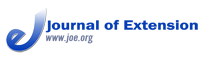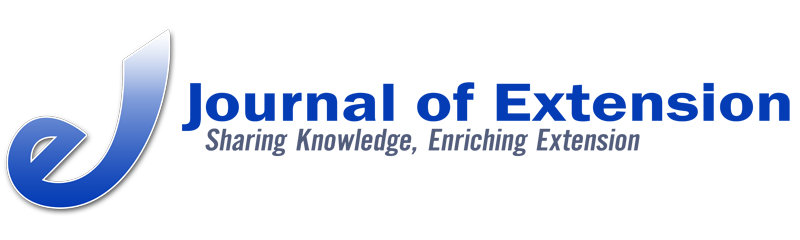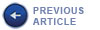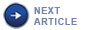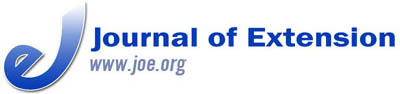 |
October 2018
|
October 2018 // Volume 56 // Number 6 // Tools of the Trade // v56-6tt2
Start-to-Finish Techniques Regarding the Practicalities of Producing Purposeful and Impactful Webinars
Abstract
Webinar production has steadily increased as a preferred method of information delivery for Extension professionals. Our objective with this article is to offer practical guidance from Utah State University (USU) Forestry Extension and the eXtension Foundation that can help others generate impactful webinar programs. From January 2016 to August 2018, USU and eXtension were involved in the production of a combined total of over 300 webinars. We used the resulting knowledge to create a set of practical guidelines to assist other professionals interested in producing and delivering effective webinars.
Introduction
Geographic barriers, transportation costs, time limitations, and varied learning abilities were identified as educational barriers for Extension audiences in a recent needs assessment (Bredikin, 2016). Incorporating webinars into Extension programming can help deliver programs to a broad Extension audience in an efficient and cost-effective way (Bredikin, 2016; Rich et al., 2011). Internet-based education opportunities, such as webinars, help Extension educators maximize program impacts without the constraints that have traditionally limited in-person program delivery. Although some general guidelines exist for planning and conducting Extension webinars (Robinson & Poling, 2017), there remains a lack of guidance from seasoned Extension professionals on certain specifics of webinar production—the details and practicalities that are integral to facilitating topically relevant and technologically seamless webinars.
We understand the positive impact that focusing on the specifics of webinar production can have. From February 2012 to August 2018, we presented Learn at Lunch (LAL) webinars to more than 7,900 viewers; had attendees tune in from every U.S. state and 41 countries; garnered 2,900 views of entries on our YouTube playlist where the LAL webinars are posted; and observed substantial growth in participation, with the average number of attendees increasing from 56 in 2012 to 223 in 2017, for a 298% increase. The objective of the LAL webinar program is to provide a reliable, Extension-based, online education opportunity for obtaining pertinent, in-demand information on urban and rural forestry issues. To determine the extent that we are meeting this objective, we measured impacts from LAL webinars in 2017 and found that 51% of respondents had observed some level of improvement in the trees they worked with as a result of attending an LAL webinar, 94% believed that LAL webinar topics had addressed their professional needs and/or interests, and 95% considered LAL webinars informative and useful additions to their work and/or life. Additionally, from January 2016 to August 2018, our technical partner, eXtension Foundation, facilitated 271 webinars for USU and other Extension affiliates and, through evaluation efforts, determined that 98% of the speakers involved either "liked" or "loved" their eXtension-facilitated webinar experiences.
On the basis of our backgrounds in webinar development and delivery, we offer guidance to help Extension professionals prepare for and facilitate their own webinars. We focus on details and practicalities and divide our recommendations into sections that correspond to specific parts of the webinar process, providing recommendations to help readers execute technologically seamless and impactful webinars from start to finish. All technological recommendations are based on use of Zoom (https://zoom.us/) as the webinar platform.
Webinar Guidance: Before, During, After
Number of Speakers
Select one or two speakers for your webinar and then, as desired, allow additional experts to join the Q&A session following the formal presentation. This process has worked well for us. In fact, during one webinar, we had eight speakers, with differing skill sets, fielding questions.
Speaker Assistance
Because webinars are dissimilar from in-person presentations, it can be useful to provide speakers with recommendations for giving an effective webinar presentation. Table 1 outlines recommendations we have found to be particularly helpful.
| Aspect of webinar | Recommendation |
| Structure | Encourage speakers to use alternative media. For example, if a speaker will be providing instruction on an activity, such as tree pruning, demonstrate to the speaker how showing a short video during the presentation can be easy to do with Zoom technology and can keep the audience engaged. |
| Time | Encourage speakers to present for 35 to 40 min of a 1-hr webinar. Explain that by limiting the length of his or her presentation, a speaker can encourage audience interaction through an extended Q&A period. |
| Engagement | Encourage speakers to use the polling capabilities of Zoom. For example, a speaker who plans to talk about diagnosing sick trees could show a series of affected tree images and administer a quiz to the audience to test their diagnostic capabilities. |
| Technical requirements | Tell speakers what they will need for the webinar; be specific and brief. As an example, our speakers need (a) a computer with a webcam, (b) a robust Internet connection, and (c) earbuds or a headset with a microphone. |
It is also important to conduct practice sessions with speakers. Hold a practice session 3 to 5 days prior to the webinar, and have the speaker practice sharing his or her screen, advancing slides, adjusting volume on the microphone and headset, switching between displays (when multiple screens are being used), and muting sound and turning off video. It is also good practice to have a speaker email his or her presentation to you before the webinar.
Registrant Information
Require registration for your webinar, and include up to four questions in the registration questionnaire to elicit information that could be useful to know about attendees. Keep in mind that too many questions will discourage registration. We ask registrants about their profession, how they learned about the webinar, and what topic they want future webinars to address. Registrants also have the opportunity to "opt in" to our email list, a feature that has helped us grow our email subscriptions by 377% since 2016.
Day-of-Webinar Procedure
Open the webinar for the speaker(s) 30 min prior to broadcast time, and practice screen sharing. Also, ensure that lighting is adequate by suggesting that light sources be oriented in front of the speaker(s). Begin broadcasting to all participants 15 min prior to the webinar start time, sharing your screen and audio and displaying the opening slide. Play music during this time to help audience members know whether their audio is working. Finally, record the webinar for future viewing.
Before and during the webinar, use the tips presented in Table 2 to overcome technical glitches.
| Problem | Possible solution | Plan B |
| Speaker's audio is not working. | Have the speaker take the following actions:
|
Have the speaker use the "call-in" number to participate; using a cell phone with earbuds is a suitable alternative in this situation. |
| Connectivity is lost. | Have the speaker verify that his or her computer has an active Internet connection. Once this is done, have the speaker attempt to reconnect to the webinar using the webinar URL. | Because the speaker emailed his or her talk to you, you can launch the presentation, share your screen, and have the speaker use the "call-in" number to present the material while you advance the slides. |
| Speaker is unable to share his or her screen. | Have the speaker confirm that his or her presentation is loaded, but not in presentation mode, and that other browser windows are closed. | Because the speaker emailed his or her talk to you, you can share the presentation while the speaker presents via computer audio. |
Finally, launch an evaluation survey at the end of the webinar, just before or during the Q&A period. We ask our audience members (a) whether the webinar was useful and informative, (b) whether they experienced technological difficulties, and (c) how many people watched on one computer. The ability to customize surveys using Zoom allows for the collection of valuable feedback about the viewer's experience and helps you quickly gauge impacts and quantify knowledge gained.
Conclusion
Applying these practical guidelines can help you present a webinar that runs smoothly, maximize the impacts of your webinar, and create a pleasurable viewing experience for your audience.
References
Bredikin, T. (2016). Needs assessment 2016. Oregon State University Extension Service. Retrieved from http://archive.extension.oregonstate.edu/sorec/sites/default/files/sorec_needs_assessment.pdf
Rich, S. R., Komar, S., Schilling, B., Tomas, S. R., Carleo, J., & Colucci, S. J. (2011). Meeting Extension programming needs with technology: A case study of agritourism webinars. Journal of Extension, 49(6), Article 6FEA4. Available at: http://www.joe.org/joe/2011december/a4.php
Robinson, J., & Poling, M. (2017). Engaging participants without leaving the office: Planning and conducting effective webinars. Journal of Extension, 55(6), Article 6TOT9. Available at: https://www.joe.org/joe/2017december/tt9.php