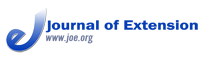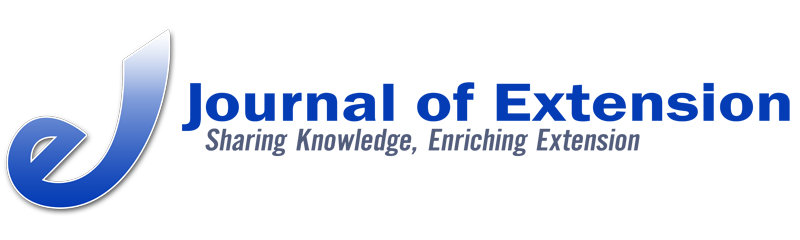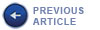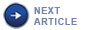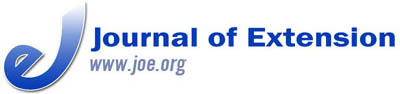 |
June 2014
|
June 2014 // Volume 52 // Number 3 // Tools of the Trade // v52-3tt5
Using iPads for Extension Presentations
Abstract
Tablet computers like the iPad have numerous potential applications for Extension, one of which is as a wireless device for delivering presentations. The iPad can connect to a projector via a cable or wirelessly through a laptop or directly to a wifi-enabled projector. Using an iPad allows an Extension educator to control the presentation, view notes, and incorporate on-screen annotations. Depending on the presenter's teaching style, these capabilities can both enhance or diminish presentation quality.
Introduction
Tablet computers bring together elements of both a laptop and a smaller mobile device like a smartphone. There are numerous possible uses in Extension, including the development of mobile applications (apps) for clientele to receive information, the use of digital whiteboards in the classroom, and data collection (Drill 2012a, 2012b; LaBelle 2011; Rowntree, Wittman, Lindquist, & Raven 2013; Schuster 2012). This article examines a more basic use for Extension educators, which is as a presentation device to replace or be used in conjunction with a laptop. There are many different tablets available. This article specifically looks at the iPad from Apple Inc. (An iPad 2 running iOS 7.0.4 was used for testing.)
Microsoft Office products such as PowerPoint do not run on the iPad, but Apple has a comparable presentation program, Keynote, for which it offers an iPad version. Keynote can import presentations from PowerPoint. This allows a presentation to be created on a laptop or desktop PC using PowerPoint but presented on an iPad using Keynote. Certain elements such as custom fonts may not convert, so the presentation should be reviewed on the iPad after importing to make sure the slides appear correctly.
Connecting Through Apple TV
Though an iPad can connect to a projector via an adapter cable, where the iPad really shines is as a wireless presentation device. One way to do this is with an Apple TV module. This is a separate module that plugs into a projector via an HDMI cable. The iPad communicates with it using AirPlay, which is Apple's protocol for wireless connections between devices.
In order for this setup to work, the iPad and Apple TV have to be connected to the same wireless network. This can be problematic, as many venues do not have wireless Internet available, or it requires using a Web-browser to connect (e.g., to accept terms of use), which the Apple TV cannot do. In these cases, you need to provide your own wireless router. I tested Apple's AirPort router, which caused some frustration. The router seems to have difficulty when it itself is not connected to the Internet, and I experienced many dropped connections between devices, even though all were in close proximity. This is not a good scenario in front of an audience.
Overall, I found coordinating four devices (iPad, router, Apple TV, projector) to be neither efficient nor reliable for giving Extension presentations at remote locations. If used in a consistent classroom location, though, this setup could work very well. Keynote on the iPad has some nice features, such as the ability to see both your slides and your notes on the iPad (Figure 1), control the slides from the iPad, and simulate a laser pointer (but with more precision) by touching and holding your finger on the slide.
Figure 1.
Keynote on the iPad Allows You to See Both Your Slides and Your Notes While Controlling the Presentation.

Connect Directly to the Projector
Some projectors (e.g., the Epson PowerLite 1221 that I tested) have wireless capability, allowing the iPad to connect through a wireless router (if both devices are on the same network), or even directly to the projector if there is not a wireless network available (Epson America, Inc. 2011). In the case of the Epson projector, a free app called iProjection is downloaded to the iPad to provide the software interface (Figure 2). While somewhat tedious to set up initially, once it is set up it seems to work very smoothly and does not require any other devices other than the iPad and the projector. iProjection controls the presentation rather than Keynote, and it can import from both Keynote and PowerPoint. However, it is limited and cannot import things like animation effects. For simple presentations, though, iProjection seems to work well and even allows you to draw or annotate over the slides.
Figure 2.
iProjection Is an App That Allows You to Connect Directly to a Wifi-Enabled Epson projector.

Connecting via a Laptop
An additional option is to connect the iPad to a projector via a laptop. Several programs allow an iPad to connect wirelessly to a laptop (assuming again, though, that both are on the same wireless network). Two examples are Reflector (http://www.reflectorapp.com) and Air Server (http://www.airserver.com/). In each case, the program is downloaded (for a nominal fee) to the laptop, allowing the laptop to be recognized by the iPad as an AirPlay device. The iPad's screen (e.g., showing Keynote) then appears on the laptop, which is connected to the projector. Network speed is critical here. In my tests of both programs I had problems with lag time between devices, and sometimes the image on the laptop would get stuck altogether.
The program that impressed me the most was Doceri (http://www.doceri.com). The iPad app is free, but the companion program for the laptop costs $30. With Doceri running on both devices, the iPad connects to the laptop, and, instead of the laptop showing the iPad screen, the iPad shows the laptop screen. You can now completely control your laptop (type, click, open files, etc.) from your iPad. This allows you to launch and run PowerPoint on a laptop using the iPad as a remote control, and even draw or annotate on the laptop screen (Figure 3). Doceri also provides a powerful digital whiteboard program. A Doceri stylus is available, too, for better control over the screen.
Figure 3.
Doceri Allows You to Wirelessly Control a PowerPoint Presentation on a Laptop, and You Can Annotate (Draw) on the Screen.

Summary
Ultimately, the success of using an iPad for Extension presentations depends on the additional software and/or hardware you have and whether or not you are connected to a wireless network. A further consideration, though, is your teaching style. I find that when I present using an iPad, I end up relying on it too much for notes or otherwise have too much attention diverted to it instead of the audience. I also cannot move my hands as much while holding onto the iPad. Thus, for me, a laptop running PowerPoint coupled with a small, cordless remote best fits my teaching style. Other Extension educators will appreciate the powerful capabilities of the iPad, though, and other tablet devices (including Windows-based ones) offer even further possibilities.
References
Drill, S. L. (2012a). Mobile applications for Extension. Journal of Extension [On-line], 50(5) Article 5TOT1. Available at: http://www.joe.org/joe/2012october/tt1.php
Drill, S. L. (2012b). Tools for creating mobile applications for Extension. Journal of Extension [On-line], 50(6) Article 6TOT1. Available at: http://www.joe.org/joe/2012december/tt1.php
Epson America, Inc. (2011). PowerLite® 1221/1261W user's guide. 127 p. Retrieved from: http://files.support.epson.com/pdf/pl1221/pl1221ug.pdf
LaBelle, C. (2011). Place-based learning and mobile technology. Journal of Extension, 49(6) Article 6IAW1. Available at: http://www.joe.org/joe/2011december/iw1.php
Rowntree, J. E., Wittman, R. R., Lindquist, G. L., & Raven, M. R. (2011). Using iPads as a data collection tool in Extension programming evaluation. Journal of Extension, 51(4) Article 4TOT1. Available at: http://www.joe.org/joe/2013august/tt1.php
Schuster, E. (2012). Mobile learning and the visual Web, oh my! Nutrition education in the 21st century. Journal of Extension [On-line], 50(6) Article 6COM1. Available at: http://www.joe.org/joe/2012december/comm1.php