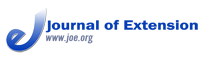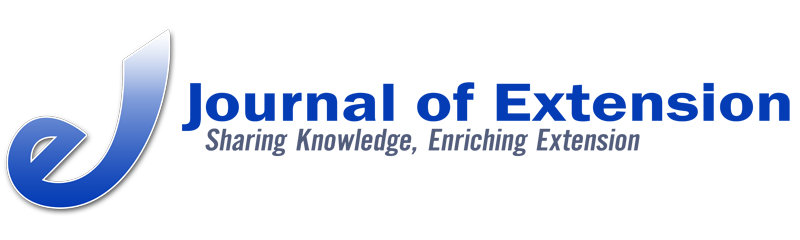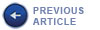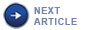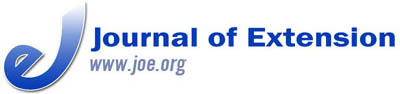 |
August 2011
|
August 2011 // Volume 49 // Number 4 // Tools of the Trade // v49-4tt4
Quick and Easy: Use Screen Capture Software to Train and Communicate
Abstract
Screen capture (screen cast) software can be used to develop short videos for training purposes. Developing videos is quick and easy. This article describes how these videos are used as tools to reinforce face-to-face and interactive TV curriculum training in a nutrition education program. Advantages of developing these videos are shared. Suggestions for how these videos can be used in other ways are offered.
What Is Screen Capture Software?
Screen capture software has the capacity to record screen activity from the desktop into a movie file or video format (Educause Learning Initiative, 2006). Audio narration is added, and sometimes annotation may be available. Screen capture is sometimes also known as "screen casting" or "screen recording." Initially screen capture was developed to demonstrate software features or to provide step-by-step instructions while demonstrating on-screen.
Why Use Screen Capture to Train and Communicate with Nutrition Educators?
There are over 150 educators statewide employed with the University of Missouri Extension nutrition education programs. Over 120 educators work in schools, and they are heavily scheduled in classrooms from late August through May or June. Training opportunities include statewide conferences, local training by regional coordinators, and interactive television (ITV). Educators have over 20 different curricula to choose from, each curriculum has 11 to 21 teaching materials (visuals, handouts, videos) available to enhance the curriculum. How can educators (and those who conduct curriculum trainings) keep updated regarding the myriad of materials that enhance each curriculum and where to find the teaching materials? How can educators get the most current information about how to use a curriculum and what audience it is intended for?
How Screen Capture Is Used as a Training and Communication Tool
Screen capture recordings provide an overview of a curriculum, the intended audience and the teaching materials used to enhance the curriculum, as well as caveats about using a curriculum. A PowerPoint is used to reinforce the audio recording. Word documents or PDFs are displayed on the screen so that educators can recognize these documents when they print off a copy locally. Websites or share drives are also displayed so that viewers can navigate these locations on their own and find training and teaching materials for each curriculum.
After a face-to-face training or ITV curriculum training, a screen capture recording is developed. The advantage of this approach is twofold. First, any questions that arose in the training can be included in the recording. Important messages about a curriculum's use can be reinforced in the PowerPoint and the audio narration. Second, everyone who attended the training receives consistent messages about what was covered in the face-to-face training.
Benefits and Drawbacks of Screen Recordings
There are many reasons to consider using screen capture software in training and communication.
- Ease of use. Community Clips is one example of free screen capture software that is easy to use. There are many other software options available—some are open source/free, others are not. The capability of each software option varies. Some allow you to edit a recording. Others allow you to annotate the screen shot. A Google search will help identify to find software options and reviews of screen capture software.
- Quick development of "just in time" information. After you have developed an outline of what you want to include in your screen recording, it takes only a few minutes to develop your finished product. It may take more than one attempt. Your recording doesn't have to be perfect, especially if it will be used as an internal training or communication tool.
- Quick delivery of recordings. Recordings can be shared via email. If the information is time sensitive, it can be distributed instantaneously.
- Short and to-the-point communication. From the recipient's viewpoint, the recording is short and to the point. The viewer doesn't have to view a long recorded webinar or a video recording of training, but instead gets the most important information in a small package.
- Staff review at their own pace. Recordings can be replayed or paused and rewound.
- Videos available "on demand." Staff can review videos at a time of their choosing.
- Addresses different learning styles. Each of us has a preferred learning style. The visuals and auditory components of screen recordings address these preferences.
- The human touch. Audio narration of the screen recording adds a personal touch to your communication. You can use your tone of voice to reinforce important messages. You can also add humor and warmth to the information.
One drawback of screen capture recordings is that they aren't interactive. For the purposes outlined in this article, interactivity is not critical. If interactivity is integral to the training, other more complex software is needed.
Summary and Other Uses of Screen Recordings
Screen capture software is one tool that can enhance your training capabilities and help you communicate important, timely messages. It is easy to use and in some cases, free. A recording with audio narration can bring a personal touch to training. Because screen capture software is easy to use, administrators and other leaders might consider using it to communicate with staff. At the beginning of a program year, a screen recording could be developed by program leaders to review the past year's accomplishments and share expectations for the upcoming year. 4-H staff could use screen capture to communicate with 4-H leaders and/or volunteers. Screen capture could be easily used to provide audio narration in other languages for staff or volunteers.
References
Case, P., & Hino, J. (2010). A powerful teaching tool: Self-produced videos. Journal of Extension [On-line], 48(1) Article 1TOT3. Available at: http://www.joe.org/joe/2010february/tt3.php
Educause Learning Initiative. (2006). 7 things you should know about screencasting. Retrieved from: http://net.educause.edu/ir/library/pdf/ELI7012.pdf