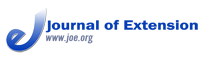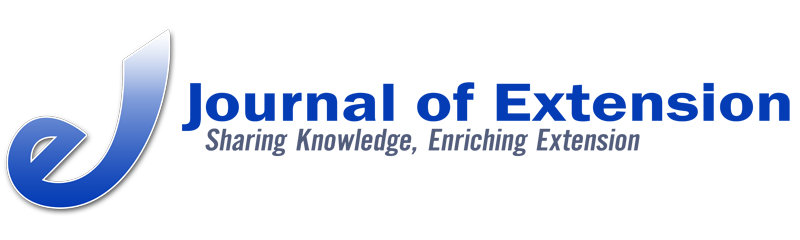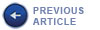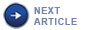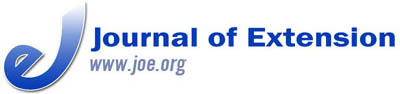 |
August 2010
|
August 2010 // Volume 48 // Number 4 // Tools of the Trade // v48-4tt2
Simple Steps to Making a Web-Based Video
Abstract
Online videos can be used to disseminate educational information to the global community. While video production can be daunting, a simple method based on the development of PowerPoint slides can serve as a simple method of video creation. A slide-produced video can be easily be uploaded to an online video-sharing website, such as YouTube. Viewer data can be tracked using YouTube's Insight tool.
New Ways of Disseminating Information
Extension professionals are charged with disseminating research-based information to consumers. The traditional educational methods include journals, newsletters, classes, fact sheets, and radio messages. Today's Web 2.0 technology allows Extension professionals to reach a broader audience using social marketing tools to boost their dissemination efforts. Web 2.0, i.e., the interactive information sharing and collaboration on the Internet, allows its users to interact with other users. One form of electronic media, the digital video, is a useful tool that can be easily shared with users worldwide when posted online.
Video can be a powerful and educational tool that allows the user to work towards achieving curricular objectives (Duffy, 2008). Web-based video on YouTube reaches millions of people quickly. YouTube attracts users by engaging them in the video (Educause Learning Initiative, 2006). Extension professionals have joined many other educators who are delivering messages through online videos. Although many professionals are interested in sharing information online, they sometimes lack the confidence and technical training to do so. This article describes a simple method of preparing a Web-based video message for pedagogic use (Duffy, 2008) and dissemination on YouTube.
Start with PowerPoint
Start the project with a PowerPoint presentation you have created and would like to share online or by taking digital pictures that relate to the message you will share. When using digital photos in presentations, download them to iPhoto or a similar photo categorization program. Once the photos are converted to the program, they can be easily imported later into PowerPoint. Save time by dragging the photos onto your computer desktop so they can be easily located.
Prepare the PowerPoint slides as you would for any presentation, starting with an outline or storyboard. Slides can then be assembled using text, logos, photos, and icons. Photos can be inserted into any slide by dragging a picture onto the slide or clicking on "Insert," then clicking on "Picture from file." Once the photo pops into the slide, adjust the size and shape to customize the placement to fit the space appropriately.
Add Text, and Adjust the Timing
Once the pictures are in place, it is time to add text if it is going to be used. Do this by choosing "Insert' from the menu, then clicking on "Text Box." You will be given a text insertion icon. The text box can be moved and placed in an appropriate location for the slide. Add the text in a large font, such as 28 point or larger, and a text color that will show clearly on the slide background. In order to keep the viewer's attention, keep the text simple, and use a minimum number of words in the message.
It is important to note that some online videos venues will not allow the use of copyrighted music to be included in the video. YouTube offers the user the opportunity to choose from a list of music that can be used legally. Other options are to create your own original music or choose to omit music from your video. Videos can include your voice narrating throughout the show, or sound can be eliminated completely. The video, Digital Immigrant: A Day in the Life, was produced using this method and uploaded to YouTube <http://www.youtube.com/watch?v=s5-HIJAj_8E>.
The next step is to adjust the timing of the slides and add music to the slideshow. When using pre-recorded music, divide the number of slides into the number of minutes/seconds of the music you have chosen. Allow enough time for the viewer time to read the message (if any) and to grasp the meaning of the picture. A good rule of thumb is to allow a minimum 4 or 5 seconds per slide for simple text. When the slide timing is comfortable, the next step is to "Save as PowerPoint Show." At this point, the PowerPoint show can be exported as a "Movie" by choosing to "Save As" Quicktime in ".mov" mode. Thus saved, it is ready to be uploaded into an online video-sharing venue.
Upload Video, and Track Data
To upload a presentation, you must first create an account and password, and then follow the steps to upload a video. The uploading process takes a few minutes, depending on the size of the file you have created. Once the file is uploaded into your account, you can begin to track the numbers of views the video receives. A "live" video on YouTube can be linked and sent to family friends and colleagues in your email address book. This is the way videos become "viral" or spread from one person to the next.
YouTube offers a comprehensive data-tracking program called Insight. Insight data includes the number of views the video receives and disaggregates by country and state. Additional data collected by YouTube user profiles includes number of original views, the demographics of the video viewers (e.g., age and gender), time of viewing, and information on how the video was discovered. Videos are discovered by links from other Web sites, YouTube searches, related video links, Google searches, and viral. Insight provides information on the amount of time the viewer watched the video.
Although the video creator will not know who viewed their video, they can derive a tremendous amount of information about how the video was found. Reports can be generated and saved from YouTube's Insight tracking tool. The report includes a variety of graphs and charts that provide user-friendly data tracking information.
Summary
Online video sharing is tremendously popular and can serve as a purposeful dissemination tool. Creating video using PowerPoint is a simple process that is similar to developing any PowerPoint presentation. Tracking view data using YouTube's Insight is a simple click on the computer keyboard. The information available is detailed and useful to the video creator. Extension professionals can share their educational message in this new educational laboratory (Gentry, 2008) using an online video venue. Users may be surprised at how far reaching their message will travel globally in a short period of time.
References
Duffy, P. (2008). Engaging the YouTube Google-eyed generation: Strategies for using Web 2.0 in teaching and learning. The Electronic Journal of e-Learning, 6:2:119-130.
Educause Learning Initiative. (2006). 7 things you should know about YouTube. Retrieved October 26, 2009, from: http://www.educause.edu/content.asp?page_id=7495&bhcp=1
Gentry, J. (2008). Using YouTube: Practical applications for 21st century education. Online Classroom, August. Retrieved October 26, 2009, from: http://www.magnapubs.com/issues/magnapubs_oc/8_8/news/601756-1.html